Our Anti-Spam system effectively blocks 99% of all malicious email messages. However, there are instances where it may not definitively classify a message as either legitimate or malicious.
If you receive an email that is malicious or unsolicited junk mail, please help us enhance our Anti-Spam system by Training it to identify and block similar messages in the future. Your assistance is invaluable in improving our system's accuracy and effectiveness.
Steps:
1. Make sure that you are logged into your account at https://www.registerdomain.co.za/login
2. Once logged in, from client area menu, select Services and then My Services. Select the hosting service you would like to manage. Then log into your cPanel as shown below.
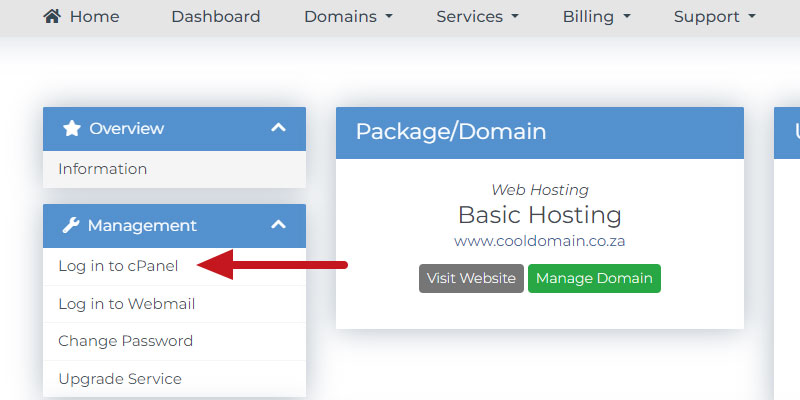
3. In cPanel, click on the Spam Manager icon under the Email section

4. On the next screen you have to log into the Spam Manager with your Primary Domain Name. This will not work for Domain Aliases. When you click on Login, you will be redirected to our Spam Manager at manage.antispam.net.za.
5. Once you are logged into our Spam Manager Interface, click on Train Messages on the left navigational panel as shown below.
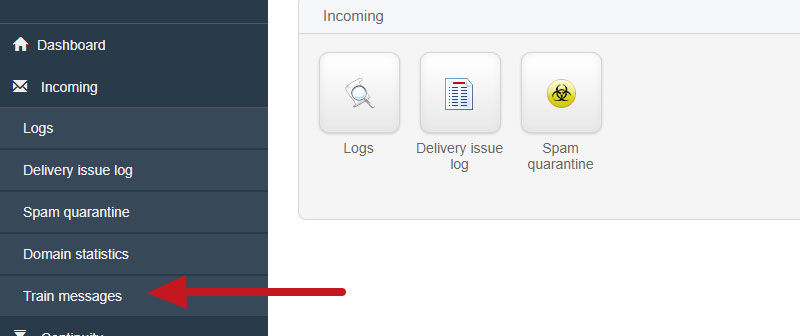
6. On the next screen you can either Upload or Drag your SPAM Message that you've downloaded (.eml file) from your Outlook or our Webmail Interface. Select Spam Message(s) and click Continue to finish.
